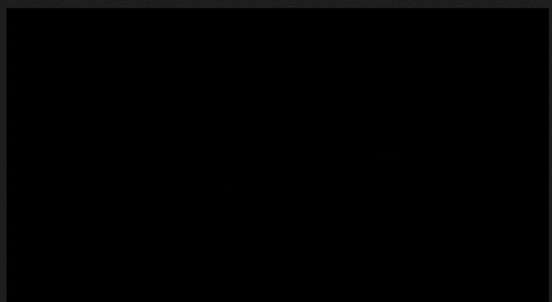WORKSHOPS
Premier Pro
Film Editing and Production. Industry standard software.
-
Understanding the Layout
-
Sequence Settings - Frame Rate, Dimensions
-
Organisation of Folders - Video, Audio
-
Importing Media - Drag and drop
-
Viewing Media - Preview display
-
Essential tools - Move [V], Razor [C], Text [T]
-
Zooming - Timeline and Media
-
Opacity
-
Fast/Slow down
-
Adding Audio
-
Adding Effects - Panel on the side
-
Adding Transitions - Changing duration
-
Recording Voiceover - Microphone Button
-
Adding Text
-
Editing to Music
-
Exporting - H.264 (High Quality QUICKTIME).
Maximum Render Quality, Change name, Where
We will be understand the basics and how to use Premier Pro.
There will be workshops for you to undertake that will introduce you to programmes we have not use effectively yet.
The ones below linking to Premier Pro
THE BASICS
THE BASICS
For starters, download the template footage from
BODWNAS>PHOTOGRAPHY>YEAR 12>MR ANDERSON>PREMIERPRO

It should look like this
Drag these to your desktop
We will attack the basics together, on the board.
Follow along with your own Mac
After Effects
Film effects editing and powerful animations. Industry standard
-
Layout of Windows
-
Import of Footage
-
Organisation in folders
-
Basic Settings - Name, fps, length
-
Placing Footage - Essential Tools (Move, scale, rotate etc) Creation of Timeline
-
Layers - Like Photoshop top is shown
-
Playback - Quality, time length
-
Animation - Transform, position, scale, rotation, opacity
-
Keyframes - Stopwatch, Smaller time quicker, etc. EASY EEZE (F9)
-
S R P T shortcuts - Scale, Rotation, Position, Opacity
-
Adding Text - font, colour (Character Panel), shortening layers, align to middle
-
Applying Effects - hue and saturation (Open effects panel on left)
-
Pre compose - Select layers and pre-compose (To use in other videos)
-
Exporting - Composition>Add to render Queue - Name, Where, Quicktime
Everything we go through (Premier Pro AND After Effects) is in the Photography folder, pre recorded

BODWNAS>PHOTOGRAPHY>YEAR 12>MR ANDERSON>AFTER EFFECTS
Download the template footage and we will follow along together on the board to understand the basics
Title Animations
BODWNAS>PHOTOGRAPHY>YEAR 12>MR ANDERSON>AFTER EFFECTS
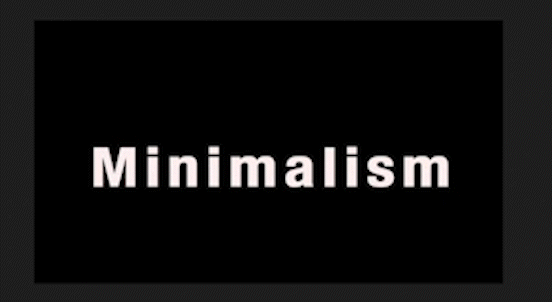
TITLE 1 - BOUNCE FROM CENTRE
Total time to animate - 5-10 minutes maximum.
Can be done with any word(s)
TITLE 2 - UN-SCRUNCH
Total time to animate - 3-5 minutes maximum.
Can be done with any word(s)
TITLE 3 - CINEMATIC BLUR
Total time to animate - 3-5 minutes maximum.
Can be done with any word(s)
TITLE 4 - 3D TITLE 1
Total time to animate - 5-10 minutes maximum.
Can be done with any word(s)